How to add Stock in QuickBooks Point of Sale
- calvin gordon

- Nov 25, 2022
- 3 min read
Updated: Oct 19, 2023

QuickBooks POS is a popular software that is usually used in retail businesses. If your business uses QuickBooks, then you and your employees will need to know how to create/add items in it.
1. Open QuickBooks
To open QuickBooks Point of Sale software, quickly double click its icon that you have on your Point of Sale system and wait for it to load.

2. Choose user name and enter your password
Select your appropriate user name then proceed to enter your password.

3. Press 'Item List'
Move the cursor to the extreme left and select the third blue button with 'Item list' written on it.

4. Click 'Add'
Move the cursor to the top right-hand corner and select 'Add'.

5. Enter 'Item Name'
Click in the box that reads 'Enter Item Name' and type in the name of your item. For this tutorial, we'll just say the name of the item is Cash drawer.

6. Enter 'Type'
Select 'Inventory' if you are selling products and 'Non-inventory if you are providing services. We'll select 'Inventory' for this tutorial.

7. Add 'Department'
Now, add a department for the item you have selected. For example, Pepsi could go in a department called 'drink'; therefore, you can type in drink for this instance. For the purpose of this tutorial, we'll use Point of Sale Systems as our department.
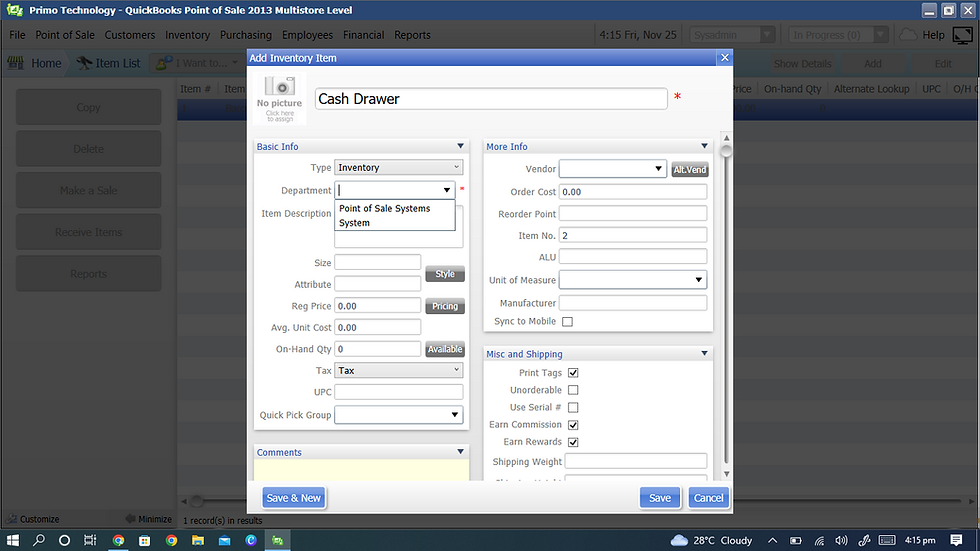
8. Continue to enter 'Item Description' (optional)
You can just go in more details about the item such as how many individual items the package contains or its colour etc. However, when you click in this box, if the department you entered does not yet exist, you'll be prompted to click 'add a department'. When this request pops up, click 'add a department' and continue entering the description.

9. Enter price of item
Type in the selling price of the item. How much do customers need to pay to purchase the item from you?

10. Enter cost (optional)
You may choose to enter the cost of the item. How much did it cost you to purchase this item from a vendor/seller?

11. Type in the amount of the item you have in stock
This section is very important. If you sell Pepsi for example, count the individual amount you have in stock and type in this value. Let's say when you counted, you realized that you have 40 in stock. The point of sale software will auto-deduct from this value when customers purchase Pepsi. If you have a barcode

12. Scan Item
Click in the space for 'UPC' and scan the item's barcode. This will ensure that when you are cashing out, you won't have to search for the item in the software; instead, you'll scan and go.

13. Click 'save' or 'save and new'
Click 'save and new' if you want to continue adding more items or simply 'save' if you are done adding items.

You can decide to enter other information in but those are not necessary if you don't want to fill in all the information asked. We trust that you now know how to add a new item in QuickBooks Point of Sale software.
If you need a Point of Sale System in Jamaica, then you can contact/Whatsapp us at 876-338-3103 or email us at info@primotechja.com to purchase one from us.
If you need QuickBooks Point of sale software installed, then you can contact/Whatsapp us at 876-338-3103 or email us at info@primotechja.com to purchase it from us.
.png)



Comments